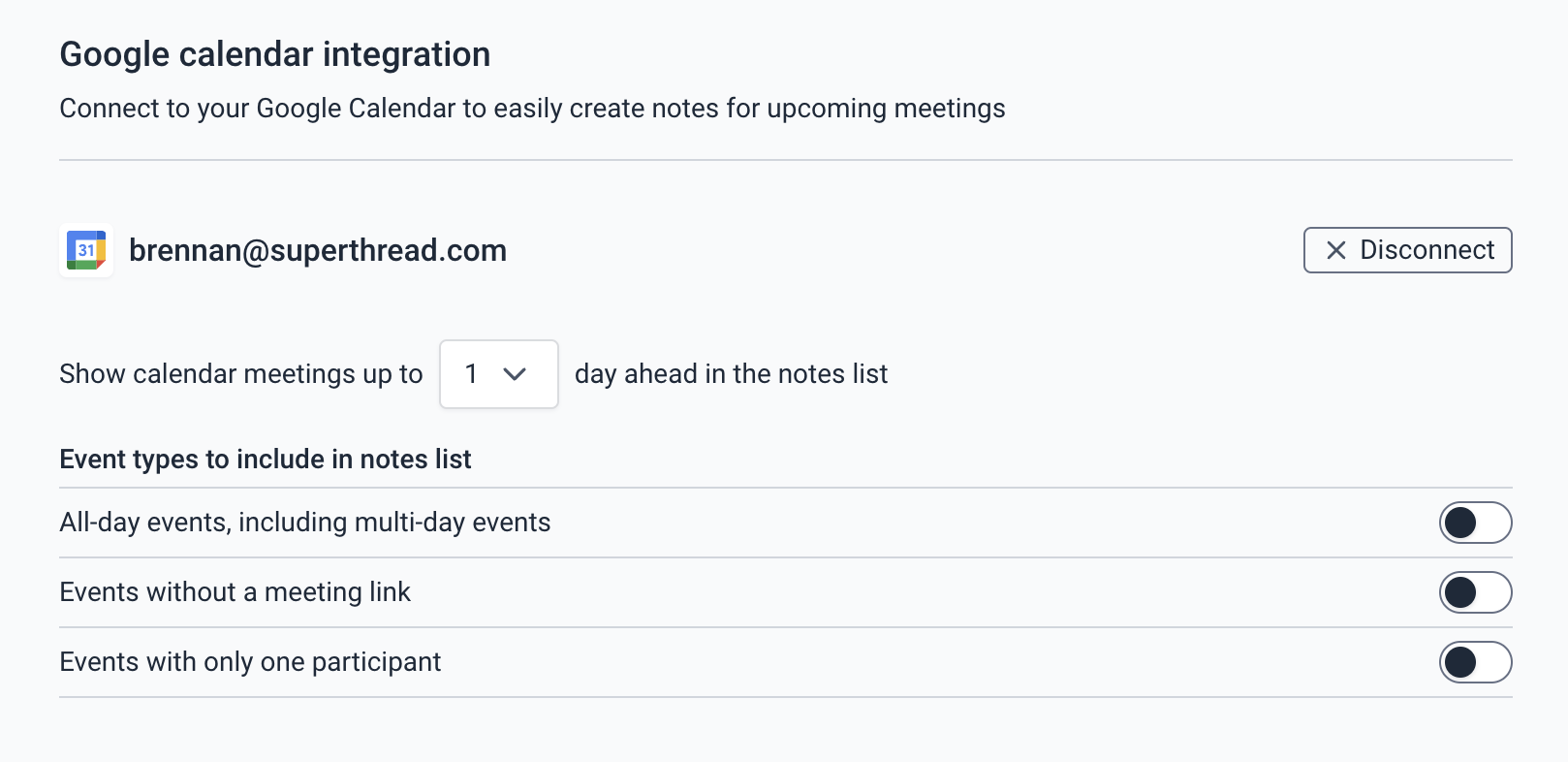Skip to main contentWhy connect your calendar?
Our goal is to make transcribing meetings effortless. Connecting your calendar allows you to view upcoming meetings in Superthread and create notes for them in 1-click. Upcoming meetings will be displayed at the top of your list of notes and in the macOS menu bar. Clicking on a upcoming meeting will automatically add the meeting attendees, title, and time to your note.
Connecting your Google calendar
Go to Settings > Account > Notes to connect and configure.
You can only connect one Google calendar to your Superthread account. If you have multiple calendars and would like to see their events in Superthread, its recommend you share those calendars to your primary Google account first.
If you use Microsoft Outlook you can use a workaround to publish your Outlook calendar as an ICS link and add it to a Google calendar.
Upcoming meetings
Our goal is to make transcribing meetings effortless. Therefore we try to infer which calendar events are meetings and display them within Superthread. For example we assume a meeting must have more than one participant and have an associated meeting link for Zoom or Google meet etc. After connecting your calendar, go to Settings > Account > Notes to show/hide the following event types:
- Events with only one participant
- Events without a meeting link (e.g. Zoom or Google Meet link)
- All-day events (or multiday events)
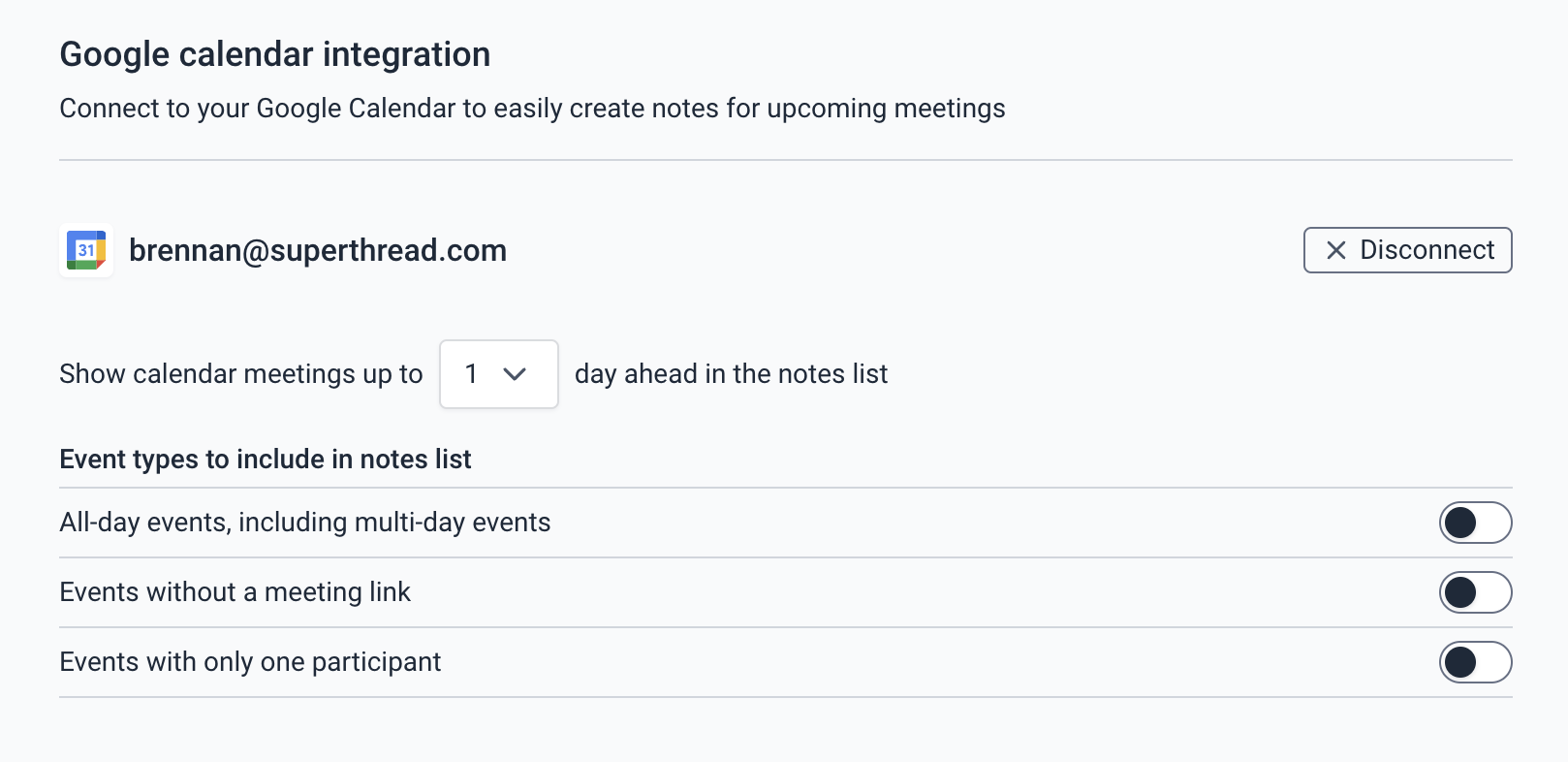 After connecting your calendar, Superthread will show a preview of your next meeting in the macOS menubar. During a meeting it will also show the remaining time left in the current meeting. If you prefer, you can choose to hide the meeting name and the scheduled meeting time by switching them off in your Note settings.
After connecting your calendar, Superthread will show a preview of your next meeting in the macOS menubar. During a meeting it will also show the remaining time left in the current meeting. If you prefer, you can choose to hide the meeting name and the scheduled meeting time by switching them off in your Note settings.
Impromptu conversations vs calendar meetings
- Calendar meetings – upcoming meetings will appear at the top of your list of notes. You can create a note by clicking on it. Superthread will also send you a reminder to start note taking just before the meeting begins.
- Impromptu conversations – if somebody asks you to jump on a ‘quick call’ in a Slack Huddle or join them for an unscheduled chat, Superthread can recognise this by noticing that an app on your laptop has started using your microphone. Superthread will send you a notification to remind you to transcribe the conversation. You can configure which apps Superthread will send you a notification for from Settings > Account > Notes