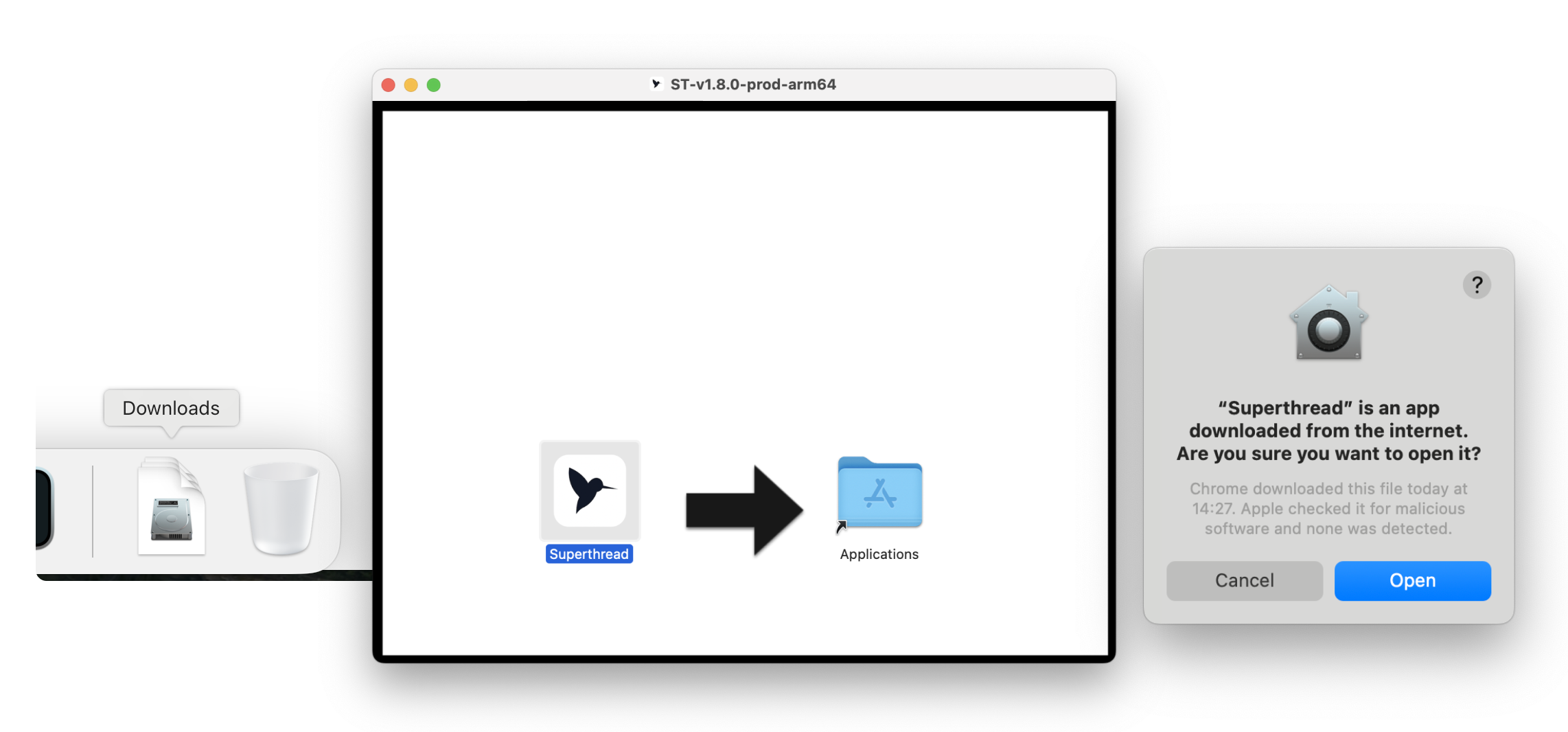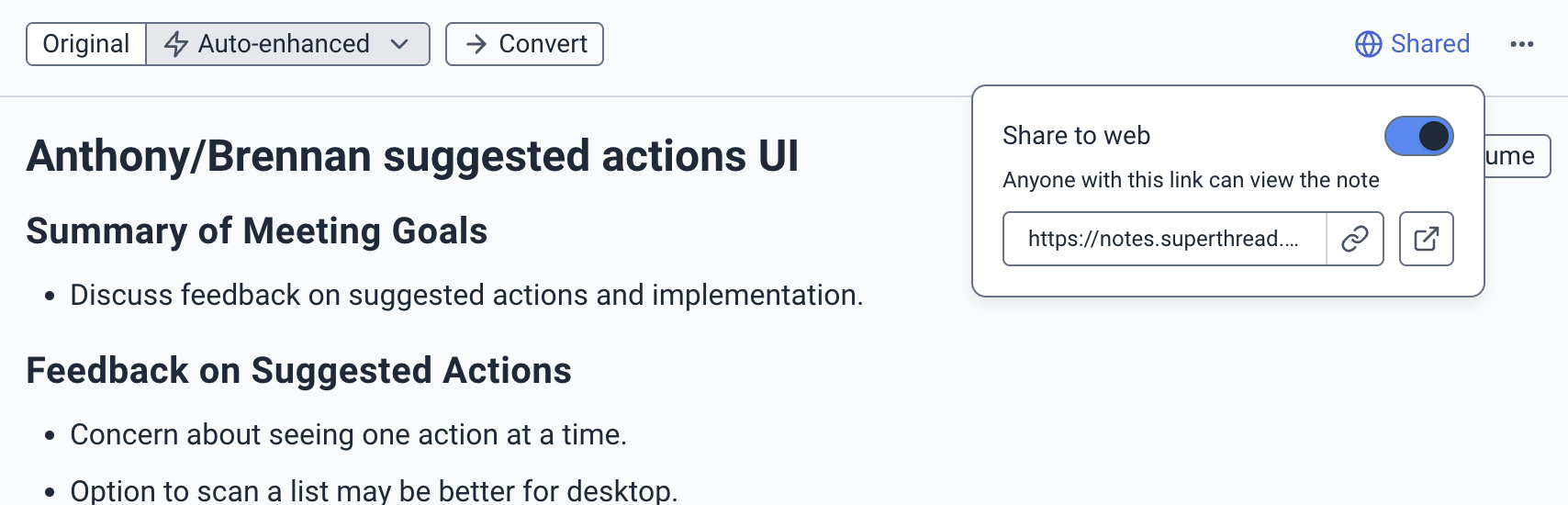Skip to main contentIntroduction to notes
Important decisions and planning typically happens in conversation with your team. Superthread can help you take meeting notes by transcribing audio directly from your laptop or iphone without a bot needing to join the call. It works for in-person and virtual meetings. You have full control over when it’s on, and no audio is ever stored, we only store transcriptions.
Transcription is only available in the Superthread apps:
- Download desktop app for macOS – requires MacOS 14.2 or later.
- Mobile iOS App – requires iOS 16.6 or later. The mobile app is designed for the sole purpose of transcribing in-person meetings. It does not support any other Superthread features (such as boards or pages).
macOS quick start
1. Download & install the app
Superthread can transcribe meetings using the audio directly from your laptop or iphone. To do this you’ll need to download the Superthread app.
- Download the macOS desktop app
- Double click on
Superthread.dmg in your downloads folder.
- You’ll see a window with Superthread in. Drag it into Applications folder.
- The first time you open Superthread, your Mac’s security settings may ask you to confirm that you want to open to it.
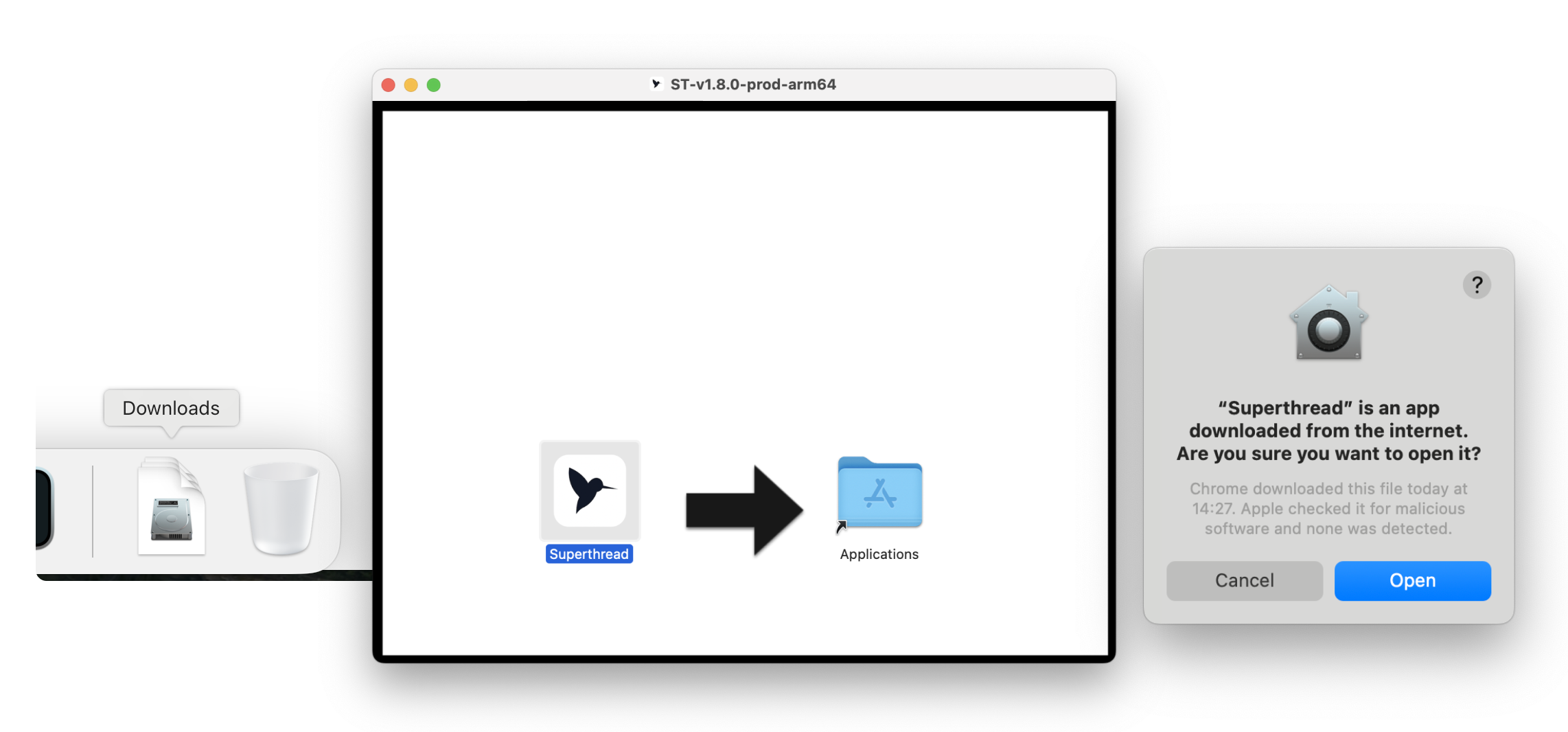
2. Log in and allow audio permissions
Log in using the same account you use for the web version of Superthread. In the sidebar, go to the My notes section where you’ll be asked to allow microphone and system audio permissions.
3. Transcibe a meeting
Create a ‘New note’ and then start transcription by clicking the ‘Transcribe’ button. There are several ways you can trigger transcription to start, or set it to turn on automatically. As you speak, Superthread transcribes your conversation in real-time while while you optionally take personal notes.
4. Enhance and summarise using AI templates
After your meeting, Superthread does its best to automatically summarise the meeting by merging the transcript with your original (personal) notes. You can switch between your original notes and the ‘Auto-enhanced’ notes using the tabs above the note.
If you prefer, you can apply a note template that the AI will use to format your notes consistently. Superthread ships with several templates out of the box that you can apply by clicking on the ‘Auto enhanced’ dropdown at the top of a note.
Sharing your notes
Notes are always private to you. Other members of your workspace cannot see them. However you do have two options for sharing note
Convert to a page
You can ‘convert’ the note to a page which can then be accessed by members of your workspace. Just click the ‘Convert’ button in the header of a note. This will copy the contents of your note into a page, but the meeting transcript still remains private to you.
Sharing links
Click the Share button and turn on ‘Share to the web’. This will generate a ‘view-only’ version of your note with a special URL that can be viewed by anybody with the link. You do not need a Superthread account to open the link. Only the notes are shared, not the meeting transcript.
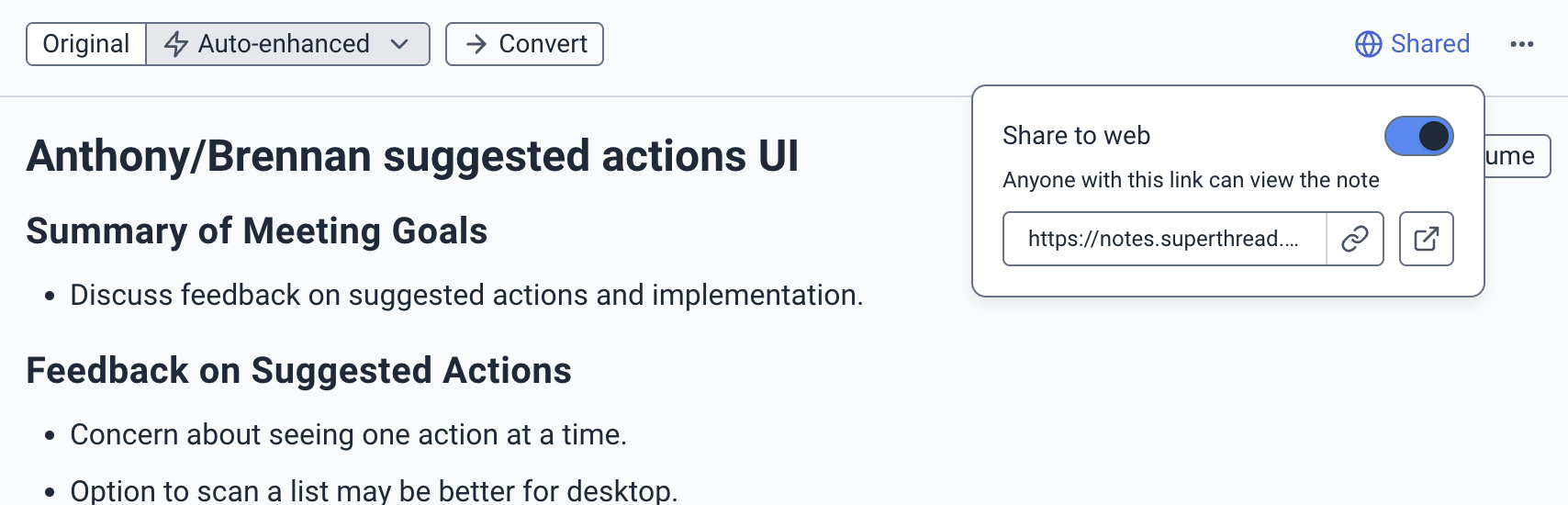
Troubleshooting
Check you’re using the correct microphone
Superthread uses your system audio, so in System Settings > Sound > Audio, the input and output need to be properly selected to the microphone you’re using.
Compare these settings with what’s working in your calls to make sure they match.
Check system audio permissions
Make sure Superthread app has permission to access your system audio:
- Open your Mac System Settings
- Go to Privacy & Security > Microphone
- Find Superthread in the list and make sure it’s toggled on
- Repeat for Screen & System Audio recording
Clicking the allow microphone and system audio permission button does nothing?
You might be running an old version of MacOS – please update to a minimum Sonoma 14.2 (December 2023)
Long meetings are not being enhanced/summarised
Summarising and enahncing may fail if your meetings are too long. We don’t know exactly how long is too long because AI providers (such as OpenAI) measure the number of transcribed tokens, not minutes. We recommend manually ending transcription and opening another note to continue if your meeting goes on for longer than 1 hour. We expect this to improve as AI providers release better models.